Online Banking Enrollment Instructions
The instructions below are for Members who have never used/enrolled in Online Banking before, or for people who have not used Online Banking in over a year (since Sep 15, 2021).
If you’ve used the old Online Banking platform before and have done so since Sep 15, 2021, you will want to follow the instructions here -> First-Time Login Instructions
- You will see the login fields in the upper right hand corner of our main home screen (www.tumcu.org). Click on Enroll (shown in the picture below).
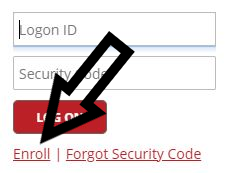
- Click to verify that you are not a robot.
- Enter your TUMCU Member Account Number.
- Enter your PIN (which will be the last four digits of your Social Security Number / or tax ID number if a church).
- Enter your Street Address Number that is on file with your TUMCU account.
- Create a new login ID (minimum of 6 characters) & Security Code (minimum of 9 alphanumeric characters with at least 1 capital, 1 lowercase, 1 number, and 1 special character).
- Login using your new login ID & Security Code.
- Select 3 challenge questions and answers (for example, what is your favorite color? Your challenge question answers must be at least 4 characters long. If your favorite color was red, in this instance, the system will not accept that answer.).
- Click to accept the Terms & Conditions.
- Enter your email address two times and your mobile phone number (home or church phone if no mobile – you won’t get text alerts).
- You are now enrolled and can now view your account.


 Equal Housing Lender - We do business in accordance with the Federal Fair Housing Law and the Equal Housing Opportunity Act.
Equal Housing Lender - We do business in accordance with the Federal Fair Housing Law and the Equal Housing Opportunity Act.


